Today there are dozens of Amazon PPC management softwares on the market ranging in price from $20 – $5000+ per month. Some require work, some promise “hands-off AI automation,” but none of them are perfect.
But one question Amazon sellers should ask is “do I need Amazon Ads software at all?”
Long story short, there’s a secret weapon that allows you to do everything software can, but for free.
If you spend less than $10,000 per month on Amazon PPC, this might be the best option for you which saves you thousands on software.
Do You Really Need Amazon PPC Software?
To give you some context, I’ve been managing Amazon Ads since 2016 and used more than 10 different Amazon Ads softwares. I’ve also spent a lot of time managing ads without these softwares, using the free option I’m about to share with you.
I’ve managed all types of Amazon Ads. Amazon sponsored brands ads, display ads, sponsored products ads, and more.
The results? Not much different… in fact I could make an argument that relying on software too much stops you from understanding many of the nuances of Amazon Ads.
Pros of Using Software to Manage Amazon Ads
- Set & forget automated algorithms for bid management (can also be a con if set up poorly)
- Better options for reports
- Easier to manage large amounts of products
- Easier to use interface
- Gives you a framework of what and how to optimize your ads
Cons of Using Amazon PPC Advertising Software
- Often super high prices
- Relying too heavily on automated algorithms doesn’t work for many accounts
- Many are bloated with too many features, keeping you focused on the wrong things
You Do Not Need PPC Ads Software if You:
- Have a low budget for Amazon ads less than $5000 per month adspend
- Have less than 5 products selling
- Can dedicate at least 2 hours per week to managing Amazon PPC ads
If all of these apply to you I would seriously consider using bulk files instead of software to manage your ads.
You May Need Ads Software If You:
- Have large adspend above $10k per month
- Have many products that are time consuming to monitor the ads for
- Don’t have enough time to manage the ads, so you often miss things that waste money
This is just a general guide, but I don’t want anyone to fall into the trap of thinking that it’s not possible to manage ads without paying for PPC software. Many AMZ software solutions come with their own set of issues and are not magic bullets, just tools that are useful to certain sellers in certain situations.
If you are comfortable with exact match keywords, negative match targets, search term isolation, or other advanced strategies, the only benefits you’ll get from software is saving time.
But if you run all automatic campaigns, chances are you need to brush up no those ad skills anyway.
Free Option: Amazon PPC Bulk Files
You can accomplish nearly everything that fancy Amazon PPC AI software can for free, and almost as fast using bulk files.
Using just the Amazon Advertising Console and bulk file uploads, there’s no need for fancy software for most if not all small Amazon sellers.
What are Sponsored Ads Bulk Files?
A Sponsored Ads Bulk File is a free spreadsheet download that allows you to make rapid bulk changes & even upload new keywords and campaigns much faster than using the Amazon Advertising console.
What Can Sponsored Product Ads Bulk Files Do?
You can make basically any change using bulk file uploads. From negative keywords, bid changes, campaign creation, and adding search terms, to seeing all keywords across all campaigns in one place.
Fast Bulk Keyword Bid Adjustments
The reason bulk files are great for bulk bid adjustments is you can filter your bulk file spreadsheet so you only see poorly performing keywords across ALL campaigns in all match types.
Or maybe you want to see all exact match search terms for all products. Easily done with a spreadsheet filter.
To do this in the Ads console requires you to manually open each adgroup and check the keywords & if you have dozens or hundreds of adgroups, this is a problem!
Check out this YouTube video for an example of the Excel/ Google Sheets filters I put on my bulk files for bid management.
Quickly Uploading Many Keywords, Adgroups, Campaigns
Bulk files are by far the fastest way to add new campaigns complete with adgroups & keywords. Manually creating campaigns with many adgroups, then adding the keywords to tha adgroups is a long tedious process. With a single bulk upload you can upload dozens of campaigns with thousands of keywords.
Really great for setting up brand new accounts with their first ad campaigns.
Pros of Sponsored Ads Bulk Files
- Free to use
- Much faster to make bulk changes than the Amazon Advertising console
- Can easily upload many new campaigns and keywords at once
- Can change bids in bulk based on Excel formulas and filters, offering a lot of control
- New types of Amazon Ads can typically be managed here before any softwares can
Cons of Amazon Ads Bulk Files
- More difficult interface that’s not intuitive, you will have to learn how to use it
- If not done correctly you will just get errors and have to figure out why
- Nothing is figured out for you, you must make all the decisions
How to Use Bulk Files for Amazon Ads Management
It will take you a bit of practice, so don’t get discouraged if it seems too complicated. Once you’ve gone through the process once, it will be much easier to do again.
Step 1: Download Your Amazon Ads Bulk File
Downloading your bulk file spreadsheet is essentially downloading all the keywords and campaigns in your ads account.
Any changes you make to this spreadsheet will all be reflected in bulk once you reupload it to your account. This makes it a super-fast way to make bulk changes.
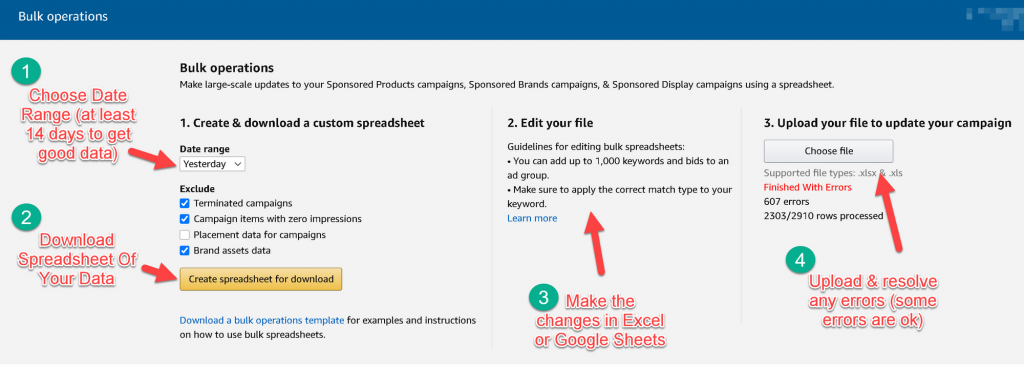
In the Amazon Advertising Console, navigate to the “Bulk Operations” tab and you’ll see a screen like the above.
- Choose Date Range (at least 2 weeks to get good data)
- Choose the same settings as shown in the screenshot above
- Download Spreadsheet Of Your Data
Step 2: Make Changes to the Bulk File
Make the changes in Excel or Google Sheets (I prefer Excel as it’s faster and has better features).
Anything that’s added or changed within this spreadsheet will be reflected in your Amazon Ads account when you save and upload it in Step 3.
There is a special format for the changes you make to the bulk file, and if it’s wrong, it will create an error when you upload it. It’s not a big deal, as all other changes that were done properly will still go through, and it will tell you exactly which changes resulted in an error so you can change them.
Since this step is pretty advanced, it’s better to watch the video below for more detail if you get stuck.
Bulk File Change Example: Bid Adjustments
Changing bids is probably what you’ll do the most, so that’s what I’ll show in this video. But you can also upload entire new sponsored products campaigns complete with all keywords (search terms) and bids, ready to go.
Good Filters to Add to AMZ Bulk File Spreadsheets
Adding these filters to your Google Sheet or Excel file will make it easier to sort out the data that’s not worth looking at (there will be lots)!
- Clicks > 10
- Spend > $10 (or $20 if more aggressive or very large account)
- Orders less than 1 (meaning 0 sales)
- ACoS above your profit margin
These filters are just a guideline. Add and combine filters to show you the data you need to make the best decisions based on your optimization goals and acceptable metrics.
Excel Formulas for Bid Changes
=sum(A13*0.8)
Reduces bid by 20%. Replace A13 with the cell containing the bid, drag formula down to all rows you want to change.
RULE OF THUMB: Make manual changes in increments of 20%
Step 3: Upload the Bulk File in Amazon Advertising Console
Uploading your bulk file with all the changes you made to it will submit all the changes at once to your Amazon Ads account.
Any differences between what was there before and what’s in the bulk file, will all be made at once.
- Login to your Amazon Advertising console at https://advertising.amazon.com/
- On the side bar, click on Sponsored Ads, then Bulk Operations
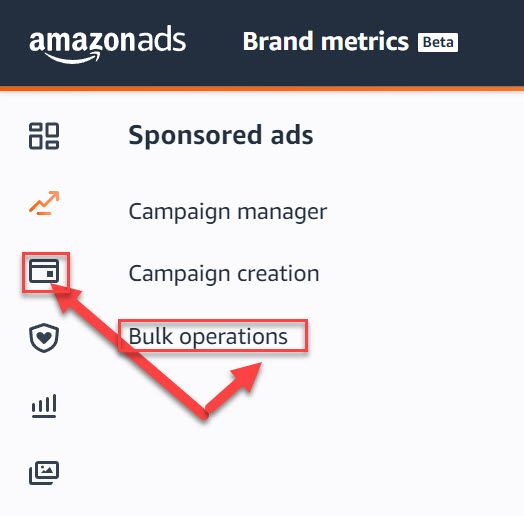
- Choose these settings, then click to download the file. open the file in Excel or Google Sheets (I prefer Excel)
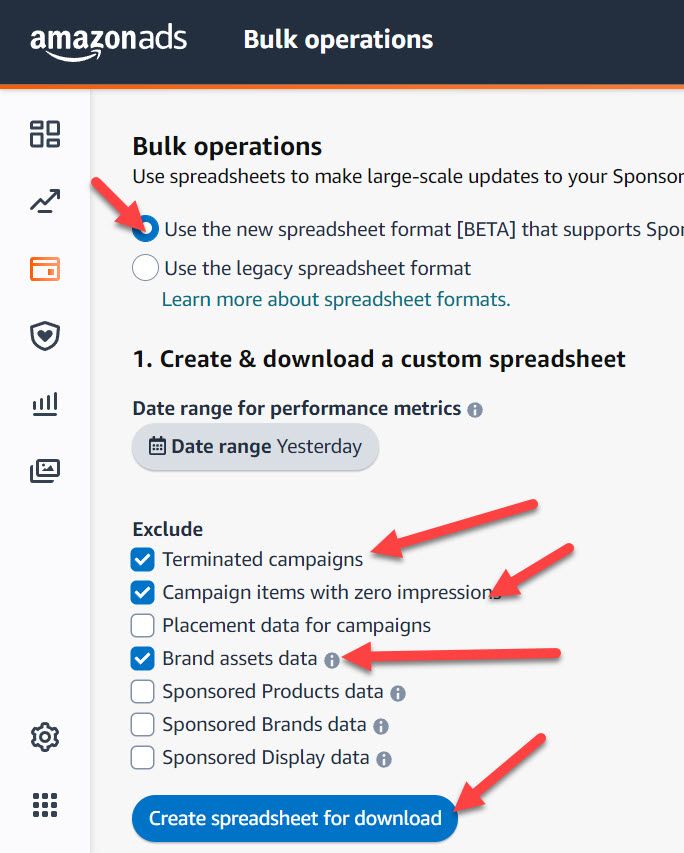
Step 4: Review the Changes and Correct Errors
It’s not uncommon for the upload to contain some errors. After the upload is complete, it will tell you exactly how many errors (if any) there were.
To see the errors, you can download the report that was generated along with your upload. Scroll down on the same page and you will see the report. Simply open the report in Google Sheets or Excel, and it will tell you exactly what rows triggered the error, and what is wrong with it.
Go back to your bulk file, correct the errors, and upload it again.
Next Steps
Looking for someone to do Amazon PPC Management for your brand? Check out Kenji ROI’s PPC Management service here.


